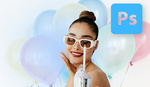Layers are the engine of non-destructive editing in Photoshop, and they decide how far you can push an image without breaking it. If you build composites, tweak color, or test ideas for a client, layers let you experiment while keeping the original untouched.
Coming to you from Aaron Nace with Phlearn, this practical video walks through a clean composite that swaps what’s inside a Polaroid while keeping everything editable. You see how a new photo drops in as its own layer, how opacity and blend mode give you quick visual checks, and why the default background lock matters when you’re moving pieces around. Nace shows smart objects in action so you can blur, sharpen, or color later without starting over. You also learn the simple habit that saves time on every job: rename layers so you can target the right element without guessing.
Next, the demo shifts to selections and masking, which is where the precision kicks in. A quick selection creates the window inside the Polaroid, then a layer mask limits visibility so only the chosen area shows, which is what keeps your composite believable. You watch the difference between moving a layer versus moving its mask, and why unlinking them lets you nudge content behind a fixed cutout. The Select and Mask panel adds feather and contrast to soften edges, which is essential when a crisp border gives away the trick. The point is control without damage to pixels.
From there, you try creative flair that still plays by non-destructive rules. A light-leak image comes in as its own smart-object layer, and switching the blend mode to “Lighten” knocks out the darks so only glow remains where you want it. Instead of copying masks everywhere, a clipping mask binds the effect to the photo layer below, which keeps your stack lighter and easier to edit later. Painting on a new empty layer in “Soft Light” with low flow adds edge falloff and a small highlight, which sells the Polaroid look without baking changes into the subject. A gradient map adjustment layer gives fast color grading, and dialing back opacity prevents the stylization from flattening the scene.
The last moves add texture and realism you can tune at any moment. Because the subject layer is a smart object, a Gaussian blur applies as a smart filter you can reopen and tweak to match the background depth. A touch of noise blends the insert with the base image so it feels printed rather than pasted. You can still move the subject independently of the mask if you need a better mountain alignment, duplicate the vignette paint for a stronger border, or slide the light leak across the frame until it hits just right. Every step lives on its own layer with its own mask or filter, and that means future you can revise color, edge softness, and placement without starting from zero. Check out the video above for the full rundown from Nace.